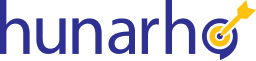Getting Started With Excel
-
1Opening Excel Various Methods,Number of Columns & Rows, Cells
This video equips you with the fundamentals of navigating Excel. Learn various methods to open workbooks, explore the interface, understand the vastness of rows & columns, and master cell manipulation for efficient spreadsheet creation and data management.
-
2Toolbar, Ribbon, Tabs, Groups, Features
This video equips you with Excel's intuitive Ribbon interface. Learn about tabs, groups, and features, empowering you to find the commands you need to create, format, and analyze your data like a pro!
-
3Various Methods of Sheet navigation
This video explores multiple ways to navigate between worksheets in your Excel workbook. From shortcut keys to navigation panes, discover techniques to move seamlessly between sheets and boost your spreadsheet efficiency.
-
4Basic and frequently used shortcuts
This video equips you with the most valuable and frequently used keyboard shortcuts in Excel. Boost your productivity by mastering shortcuts for tasks like copying, pasting, formatting, and navigating, transforming you into an Excel whiz!
-
5Freezing Panes
This video explores how to freeze panes in Excel, a valuable technique for keeping specific rows or columns visible while scrolling through large datasets. Ensure you always see the reference data you need, no matter how far you navigate within your spreadsheet.
Referencing Techniques (Use of $ Symbol)
-
6Relative & Absolute Referencing
This video unlocks the secrets of cell referencing in Excel, a fundamental skill for building powerful formulas. Explore relative referencing, which adjusts automatically when copied, and absolute referencing, which locks cell coordinates in place. Master these techniques to create dynamic and accurate formulas for efficient spreadsheet analysis.
-
7Partial Referencing
This video dives into mixed cell referencing in Excel, a powerful technique combining absolute and relative references. Learn how to lock rows or columns while formulas automatically adjust in other directions, empowering you to create flexible and adaptable spreadsheet calculations.
Basic Arithmetic Functions
-
8COUNT v/s COUNTA & COUNTBLANK
This video clarifies the difference between three essential Excel functions: COUNT, COUNTA, and COUNTBLANK. Learn how to effectively count numeric data (COUNT), all non-blank cells (COUNTA), and specifically identify blank cells (COUNTBLANK) to make accurate calculations and informed decisions based on your spreadsheet data.
-
9SUM, AVERAGE, MIN, MAX
This video equips you with fundamental Excel functions to manipulate and analyze your data. Learn how to use basic text functions (e.g., combining text, extracting characters) and master arithmetic functions (SUM, AVERAGE, MIN, MAX) to perform calculations, summarize data, and gain valuable insights from your spreadsheets.
Basic Text Functions
-
10CONCATENATE & operator, LEN , EXACT, LEFT, RIGHT, MID
This video equips you with essential text manipulation tools in Excel. Unleash the power of CONCATENATE (&) to merge text, explore LEN to determine string length, and utilize EXACT, LEFT, RIGHT, and MID functions to extract, compare, and modify text data precisely. Transform your spreadsheets into well-organized and informative tools for clear communication and data analysis.
-
11UPPER, LOWER, PROPER
This video equips you with essential text formatting tools in Excel. Learn how to use UPPER, LOWER, and PROPER functions to convert text to uppercase, lowercase, or proper case for consistent formatting and improved readability within your spreadsheets. Ensure clear and professional communication of your data for better analysis and impact.
Name Box
-
12Where is the name Box located?
This video pinpoints the Name Box location in Excel and demonstrates its functionality. Learn how to use this valuable tool to quickly navigate to specific cells, assign meaningful names to ranges, and boost your spreadsheet efficiency.
-
13What does the name Box do?
This video explores the Name Box in Excel, a versatile tool for navigating to cells, assigning meaningful names to ranges, and viewing active cell addresses. Discover how it streamlines spreadsheet management and data exploration.
-
14Name Manager and its use
This video unlocks the power of the Name Box and Name Manager in Excel. Learn how to create meaningful names for cell ranges, navigate directly to specific locations, and manage all your defined names for increased organization, clarity, and efficiency within your spreadsheets.
-
15Creating Named Ranges from Selection
This video equips you with a time-saving technique: using the Name Box to create named ranges directly from your selections in Excel. Assign clear and descriptive names to cell ranges, improving spreadsheet readability and formula management for efficient data analysis.
Auto Fill options
-
16Using Auto fill for Number, Text, Alphanumeric value,Using Auto fill for Day of the week & Month name
This video equips you with the power of Excel's AutoFill feature. Learn how to automatically fill patterns for numbers, text, alphanumeric values, days of the week, and month names, saving you time and ensuring consistency in your spreadsheets.
-
17Flash Fill
This video dives into Flash Fill, a powerful Excel feature that goes beyond basic AutoFill. Explore how Flash Fill can intelligently recognize complex patterns and automatically fill data based on your examples, saving you time and effort in repetitive tasks.
Working with Dates
-
18DAY, MONTH, YEAR
This video equips you with essential Excel functions to work with dates effectively. Learn how to extract specific components like day, month, and year using dedicated functions, empowering you to analyze and manipulate your date data for better organization and informed decision-making.
-
19TEXT to extract day of the week, month name & year
This video equips you with the TEXT function in Excel, a powerful tool to transform dates into readable formats. Learn how to extract the day of the week, month name, and year, giving you flexibility and clarity when presenting and analyzing your date-driven data.
-
20DATEDIF
This video explores the DATEDIF function in Excel, empowering you to calculate the difference between two dates in years, months, or days. Master this function to analyze timelines, track project durations, and gain valuable insights from your date-based data.
-
21DATE
This video equips you with the DATE function in Excel, allowing you to construct custom dates by specifying year, month, and day. Learn to create accurate dates for various purposes, ensuring clean data entry and efficient date manipulation within your spreadsheets.
-
22EOMONTH
This video explores the EOMONTH function in Excel, a powerful tool to determine the last day of the month based on a given date. Master this function for tasks like calculating deadlines, forecasting revenue, and ensuring accurate financial reporting within your spreadsheets.
Statistical Functions
-
23COUNTIF
This video equips you with the COUNTIF function in Excel, a cornerstone for conditional counting. Learn how to efficiently count cells that meet specific criteria, analyze data distribution, and gain valuable insights from your spreadsheets.
-
24SUMIF
This video explores the SUMIF function in Excel, empowering you to calculate the sum of values based on specific criteria. Master this function to analyze conditional totals, identify trends within your data, and make data-driven decisions with ease.
-
25AVERAGEIF
This video equips you with the AVERAGEIF function in Excel, a valuable tool for calculating the average of values that meet specific criteria. Uncover trends, analyze conditional means, and make informed decisions based on specific subsets of your spreadsheet data.
-
26COUNTIFS
This video dives into the COUNTIFS function in Excel, empowering you to count cells that meet multiple criteria simultaneously. Refine your data analysis by pinpointing specific data combinations and unlocking deeper insights from your spreadsheets.
-
27SUMIFS
This video explores the SUMIFS function in Excel, a powerful tool for calculating the sum of values based on multiple criteria. Unleash the ability to analyze specific data subsets and calculate conditional totals, taking your spreadsheet analysis to a whole new level.
-
28AVERAGEIFS, MINIFS, MAXIFS
This video equips you with a trio of powerful Excel functions: AVERAGEIFS, MINIFS, and MAXIFS. Learn how to calculate conditional averages, minimums, and maximums based on multiple criteria, empowering you to perform in-depth data analysis and identify trends within specific subsets of your spreadsheets.
-
29SMALL, LARGE
This video dives into the power of SMALL and LARGE functions in Excel. Learn how to identify the nth smallest or largest value within your data set, unveiling outliers, top performers, or specific data points crucial for your spreadsheet analysis.
Database Functions
-
30DCOUNT v/s DCOUNTA
This video clarifies the difference between DCOUNT and DCOUNTA, essential functions for analyzing data in Excel. Learn how DCOUNT counts numeric values meeting specific criteria, while DCOUNTA counts all non-blank cells, empowering you to choose the right tool for accurate data analysis within your spreadsheets.
-
31DSUM, DAVERAGE, DMAX, DMIN
This video equips you with a quartet of powerful Excel Database functions: DSUM, DAVERAGE, DMAX, and DMIN. Learn how to calculate conditional sums, averages, maximums, and minimums based on specific criteria within your database tables, empowering you to make data-driven decisions with ease.
-
32Database Functions for a Complex Criteria
This video dives into advanced Excel Database functions, empowering you to craft intricate queries based on multiple criteria. Go beyond simple filtering and unlock hidden insights from your data using powerful tools like DSUMIF and DCOUNTIFS.
Sorting
-
33Basic Sorting: A to Z, Z to A
This video equips you with essential sorting techniques in Excel. Learn how to sort data alphabetically (A to Z) or reverse alphabetically (Z to A) for efficient organization and clear communication of your information within spreadsheets.
-
34Multiple Levels of Sorting
This video equips you with advanced sorting techniques in Excel. Learn how to sort by multiple columns, organize your data hierarchically, and create clear and informative presentations for complex datasets.
-
35Color sort
This video explores alternative methods to organize your Excel data based on cell color. Learn workarounds and creative approaches to achieve color-based sorting, ensuring your spreadsheets are visually appealing and functionally organized.
-
36Icon sort
This video explores methods to leverage custom icons for data organization in Excel. Learn how to combine conditional formatting, sorting by cell values, and filtering techniques to achieve an icon-based sorting effect, enhancing your spreadsheet's functionality and visual communication.
Lookup techniques
-
38Vlookup with Manual Selection
This video equips you with the VLOOKUP function in Excel, a cornerstone for data lookup. Learn how to manually select the table array to retrieve specific information based on a lookup value, streamlining data analysis and information gathering within your spreadsheet
-
39Vlookup with Named Range
This video equips you with advanced VLOOKUP techniques. Learn how to leverage named ranges for the table array, improving readability, reducing errors, and streamlining data retrieval within your spreadsheets.
-
40Vlookup with Named Range with MATCH and partial referencing
This video equips you with advanced VLOOKUP mastery in Excel. Learn how to combine named ranges for clarity, leverage MATCH for precise control, and utilize partial referencing for flexibility, empowering you to perform powerful and versatile data lookups within your spreadsheets.
-
41Vlookup with Named Range with MATCH and partial referencing and drop down validation
This video unlocks the full potential of VLOOKUP in Excel. Learn how to combine named ranges for organization, leverage MATCH for pinpoint accuracy, utilize partial referencing for adaptability, and integrate dropdown validation for user-friendly data selection, taking your spreadsheet data retrieval to the next level.
-
42Vlookup with 1 or True for dealing with ranges
This video dives into an essential VLOOKUP nuance: using "1" or TRUE for the fourth argument. Learn how to control exact vs. approximate matches in your data lookups, ensuring accuracy and retrieving the precise information you need within your Excel spreadsheets.
-
43XLOOKUP (only for M365 subscribers)
This video equips you with XLOOKUP, the modern and versatile alternative to VLOOKUP in Excel. Learn how to perform efficient and flexible data lookups, supporting exact or approximate matches, wildcards, and reverse searches, empowering you to streamline your spreadsheet analysis.
Filtering
-
44Getting started with Filter
This video equips you with fundamental filtering techniques in Excel. Learn how to display specific data subsets based on your criteria, gain clearer insights, and make informed decisions by filtering through large datasets with ease.
-
45More on Filters
This video dives deeper into Excel's filtering capabilities. Learn how to filter by multiple criteria, use advanced operators, filter by cell color or icon sets, and combine filtering with other analysis tools to unlock the full potential of your spreadsheet data.
-
46Using Question Mark and Asterisk in Filter
This video equips you with advanced filtering techniques in Excel. Learn how to harness the power of wildcard characters like the question mark (?) and asterisk (*) to filter data based on patterns or single characters, allowing you to select specific subsets of information efficiently.
-
47Introduction to Advanced Filter: 2 conditions
This video dives into Excel's Advanced Filter tool. Learn how to filter data based on two conditions simultaneously, refine your analysis, and pinpoint specific information within large datasets, empowering you to make data-driven decisions with greater precision.
-
48Advanced Filter: Scenario involving AND OR NOT together
This video explores advanced filtering with Excel's Advanced Filter tool. Learn how to combine AND, OR, and NOT operators to create intricate criteria, filter based on multiple conditions, and extract precise data subsets for powerful spreadsheet analysis.
-
49Advanced Filter: Scenario involving AND OR NOT BETWEEN together
This video equips you with advanced Excel filtering techniques. Learn how to leverage AND, OR, NOT operators alongside the BETWEEN function to create powerful criteria. Refine your data selection by filtering based on specific ranges, logical conditions, and exclusions, empowering you to extract the exact information you need from your spreadsheets.
-
50Advanced Filter : Getting output on another sheet
-
51Advanced Filter: Getting only the specific columns in the output
This video equips you with a valuable Advanced Filter technique. Learn how to control which columns are included in the filtered output, ensuring you extract only the data you need for clear and concise analysis within your spreadsheets.
Subtotal
-
52Subtotal as a function = SUBTOTAL()
This video explores the SUBTOTAL function in Excel, a powerful tool for calculating sums, averages, or other functions while automatically excluding hidden rows. Ensure accurate data analysis by mastering subtotals and keep your spreadsheet summaries dynamic and informative.
-
53Subtotal as a feature
This video equips you with both automatic and manual subtotal techniques in Excel. Learn how to use the SUBTOTAL function for dynamic summaries that adapt to hidden rows, and explore the Subtotal feature for creating multi-level group and summary reports, transforming your spreadsheets into powerful data analysis tools.
-
54Multilevel Subtotal
This video unlocks the power of multilevel subtotals in Excel. Learn how to create nested summaries by grouping and summarizing data across multiple categories. Gain insights into trends and patterns within your data for informed decision-making and professional spreadsheet presentations.
-
55Copying Subtotal records on a new sheet
This video tackles a common challenge: copying just the subtotal rows from your data to a new sheet. Learn hidden techniques to efficiently extract these summaries, leaving behind the details, for clear and concise data presentation in Excel.
Validation
-
56Applying Drop down lists
This video equips you with a powerful tool: Data Validation with Drop-Down Lists. Learn how to create user-friendly menus for data entry, restrict invalid choices, and streamline data consistency within your spreadsheets.
-
57Input message & Error Alerts
This video equips you with advanced Data Validation techniques in Excel. Learn how to create informative input messages that guide users on valid data entry, and customize error alerts to prevent mistakes and ensure clean, consistent data within your spreadsheets.
-
58Other options in the Allow field of Data Validation
This video dives into the "Allow" field of Excel's Data Validation, offering more than just drop-down lists. Learn how to restrict data to whole numbers, decimals, specific text lengths, or dates, and even leverage custom formulas for granular control over data entry, ensuring the accuracy and integrity of your spreadsheets.
-
59Using the Custom option in Data Validation
This video equips you with the power of custom formulas in Excel's Data Validation. Learn how to create intricate validation rules based on specific criteria, ensuring your data adheres to complex requirements and surpasses the limitations of pre-built options. Take control of your spreadsheet data entry and guarantee its accuracy for insightful analysis.
Pivot Tables
-
60Creating a Pivot Table from a dump of data
This video equips you with the power of PivotTables, transforming raw data dumps into insightful summaries. Learn how to drag, drop, and organize your data to uncover hidden trends, create dynamic reports, and gain valuable insights from even the most chaotic datasets in Excel.
-
61Selecting the correct column headers
This video equips you with strategic PivotTable construction. Learn how to select the right column headers (fields) for rows, columns, and values, unleashing the full potential of your data. Craft clear and informative reports that showcase valuable insights within your Excel spreadsheets.
-
62Custom sorting within Pivot Table
This video equips you with advanced PivotTable techniques. Learn how to sort and arrange your PivotTable data by specific criteria, going beyond alphabetical order. Uncover trends, identify outliers, and gain deeper insights from your data by customizing the sorting behavior within your Excel PivotTables.
-
63Filtering within the Pivot Table - including the significance of Allow multiple filters per field
This video equips you with powerful PivotTable filtering techniques. Learn how to filter data by specific categories, and unlock the importance of the "Allow multiple filters per field" option. Discover how to analyze data from multiple perspectives and gain a comprehensive understanding of your information within Excel PivotTables.
-
64Moving Field into the Columns quadrant
This video equips you with flexible PivotTable design. Learn how to move fields between the Rows and Columns sections, transforming your data layout and unveiling new perspectives on your information. Gain a deeper understanding of your data by strategically positioning fields within Excel PivotTables.
-
65Replacing blank cells within a Pivot
This video tackles a common PivotTable challenge: blank cells. Learn how to replace empty values with zeros, dashes, or custom text, improving the readability and clarity of your data summaries within Excel PivotTables.
-
66Report Layouts & Subtotals within a Pivot
This video equips you with advanced PivotTable formatting. Learn how to control report layouts (tabular, outline, compact) and customize subtotal placement (top/bottom) for optimal data presentation. Craft visually appealing and informative PivotTables that effectively communicate your findings within Excel.
-
67Drill down - New sheet output
This video explores the power of PivotTable drill-downs. Learn how to double-click into specific data points and automatically generate detailed supporting information on a new sheet. Gain a deeper understanding of your data by navigating through hierarchical levels within your Excel PivotTables.
-
68Report Filter Settings
This video equips you with advanced PivotTable functionality. Learn how to utilize Report Filter settings to create multiple report views based on specific criteria. Analyze your data from different angles, identify trends within subsets, and gain a comprehensive understanding of your information within Excel PivotTables.
-
69Removing Fields from a Pivot Table
This video equips you with efficient PivotTable management. Learn how to remove unnecessary fields from your PivotTable, decluttering your view and focusing on the most relevant data for clear and insightful analysis within your Excel spreadsheets.
-
70Working with Percentages in Pivot
This video equips you with powerful PivotTable techniques. Learn how to calculate percentages, analyze data as portions of a whole, and gain insights into proportional relationships within your Excel spreadsheets. Transform your PivotTables into effective tools for comparative analysis and insightful data communication.
-
71Customizing the Pivot Table fields Pane
This video equips you with advanced PivotTable control. Learn how to customize the PivotTable Fields pane, organize and filter fields for clarity, and optimize your workflow for efficient data exploration and insightful analysis within Excel.
-
72Clearing & Refreshing the Pivot Table
This video tackles two essential PivotTable maintenance techniques: clearing and refreshing. Learn how to clear outdated data and refresh your PivotTable to reflect the latest information, ensuring your analysis remains accurate and reflects real-time changes within your Excel spreadsheets.
-
73Using the TABLE feature to make the Pivot table dynamic
This video unlocks the power of Excel Tables. Learn how to create a dynamic foundation for your PivotTable, ensuring it automatically updates when you add new data. Say goodbye to manual refreshes and hello to automatic analysis with this game-changing technique.
-
74Performing calculations within a TABLE
This video equips you with a valuable technique: performing calculations directly within your Excel Table. Learn how to create custom columns with formulas, enriching your data and empowering you to build powerful PivotTables with pre-calculated values for deeper analysis.
-
75More on Tables
This video dives deeper into Excel Tables, the secret weapon for powerful PivotTables. Learn how to leverage features like automatic data expansion, calculated columns, and easier data manipulation. Discover how Excel Tables streamline your workflow and empower you to create dynamic PivotTables that update instantly, keeping your analysis always fresh.
-
76Working with Calculated Fields
This video equips you with calculated fields, a superpower for PivotTables. Learn how to create custom formulas within your PivotTable, expanding your analysis capabilities. Calculate ratios, variances, or any complex metrics directly within your PivotTable, transforming it into a powerhouse for insightful data exploration.
-
77Slicers with Table
This video explores creative solutions to connect slicers with PivotTables based on different data sources. Learn alternative filtering methods and techniques to achieve coordinated data exploration between slicers and PivotTables, enhancing your Excel spreadsheet analysis.
-
78Slicers with Pivot Report
This video equips you with slicers, powerful tools for filtering PivotTables. Learn how to create slicers based on your PivotTable data source, effortlessly drill down into specific categories, and gain interactive insights from your information within Excel spreadsheets.
-
79Connecting slicers to Multiple Pivot tables
This video equips you with a game-changer: connecting slicers to control multiple PivotTables simultaneously. Learn how to streamline data exploration by filtering all your PivotTables with a single slicer, saving time and creating a cohesive analysis experience within your Excel spreadsheets.
-
80Timelines with Pivot Reports
This video equips you with timelines, interactive filters for PivotTables. Learn how to visually explore your data over time, pinpoint trends within specific date ranges, and gain a deeper understanding of how your information evolves within Excel spreadsheets.
Logical Functions
-
82Logical The If Function
This video equips you with the IF function, a cornerstone of conditional logic in Excel. Learn how to create simple and complex rules, automate decision-making within your spreadsheets, and gain valuable insights based on different data scenarios.
-
83If combined with other functions
This video unlocks the true potential of the IF function. Learn how to combine IF with other functions like AND, OR, VLOOKUP, SUMIFS, and more to create intricate conditional statements. Craft dynamic spreadsheets that adapt to various conditions and perform powerful data analysis based on complex criteria.